In addition to Weibo, there is also WeChat
Please pay attention

WeChat public account
Shulou


2025-04-26 Update From: SLTechnology News&Howtos shulou NAV: SLTechnology News&Howtos > Servers >
Share
Shulou(Shulou.com)06/02 Report--
Nacos is a recently open source product of Alibaba's middleware department for service discovery and configuration management. After the release of both the basic features of version 0.1 and the release of version 0.2 in combination with Spring Ecology, version 0.3 will release a new console interface. The console related to the configuration management function will be transformed from the Aliyun commercial product ACM console, while the console interface for service discovery will be opened to the open source community for the first time. This article will publish the UI initial design of the interface related to the Service Discovery console. You are welcome to participate in the discussion. I hope that through your criticisms and suggestions, the function and interface of the Service Discovery console will be designed to be more beautiful and easy to use.
Join the group of middleware developers in Alibaba, add "zjjxg2018" to Wechat, and comment on company-city information.
The main functions of the service discovery console are the display and search of service list, as well as the query and update of service configuration, cluster configuration and instance configuration. In version 0.3, there will be two main pages: service list and service details.
Service list
The service list page mainly displays the list of services that have been registered with Nacos, as well as the basic information of the service. The basic information of the service includes the name of the service, the number of clusters under the service, the number of instances under the service, the health level of the service and the button to enter the service details. At the same time, there is a search box and search button in the upper right corner that supports searching for services by service name.
Cdn.nlark.com/lark/0/2018/png/15356/1538701093629-9880a456-8a37-4663-bd88-853441dab3f4.png ">
Figure 1 Service list page
Service details
Click the "detail" button on the service list page and you will go to the service details page. The service details page shows all the key information about a service, including the configuration and metadata of the service, a list of clusters and examples, and buttons for some actions.
Figure 2 Service details page
At the top of the page is the configuration and meta-information for the service, which currently contains the service name, protection threshold, health check mode, and metadata metadata. At the top right is the edit service button. After clicking it, a dialog box pops up to edit the configuration of the service.
Figure 3 Update Service dialog box
Below the service details is the list of clusters and the list of instances under the cluster. Each cluster displays a cluster name and the corresponding View & Update Cluster details button. After clicking this button, there will be a dialog box to update the cluster.
Figure 4 updating the cluster (TCP health check)
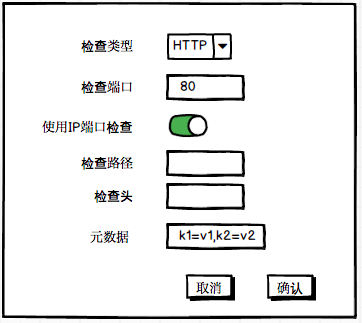
Figure 5 updating the cluster (HTTP health check)
Figures 4 and 5 show two dialog boxes for cluster updates, respectively, and the difference between them is that different health check methods are selected. The port to be checked can be configured for TCP health check, and the port, path and HTTP header information for check can be configured for HTTP health check. At the same time, you can also configure whether to use the port of the instance for health check. If configured as true, the health check will communicate with the port registered by the instance. This dialog box can also edit the meta-information of the cluster.
There will be a list of instances under each cluster, and the instance list will display all the instances registered under the cluster in pages, including IP, port, weight, health, meta-information and corresponding edit and offline buttons. After the offline button is clicked, the instance will not be returned to the subscriber, regardless of whether the instance is healthy or not. The "offline" text will be changed to "online" for the corresponding instance online operation. Click the edit button and you will enter the edit instance dialog box.
Figure 6 Edit instance dialog box
Edit instance dialog box, the information that can be edited is the weight of the instance, whether to go online or not, and meta-information.
Version 0.3 of the service discovery page, basically like this, welcome your feedback. The service registration client can also edit the service, cluster and instance meta-information, which may conflict with the editing of the console. The current mechanism is that both console updates and client updates will be accepted by the Nacos server. You are welcome to give your views on this. Finally, I wish you all a happy National Day holiday!
Join the group of middleware developers in Alibaba, add "zjjxg2018" to Wechat, and comment on company-city information.
Welcome to subscribe "Shulou Technology Information " to get latest news, interesting things and hot topics in the IT industry, and controls the hottest and latest Internet news, technology news and IT industry trends.
Views: 0
*The comments in the above article only represent the author's personal views and do not represent the views and positions of this website. If you have more insights, please feel free to contribute and share.

Continue with the installation of the previous hadoop.First, install zookooper1. Decompress zookoope


"Every 5-10 years, there's a rare product, a really special, very unusual product that's the most un








© 2024 shulou.com SLNews company. All rights reserved.